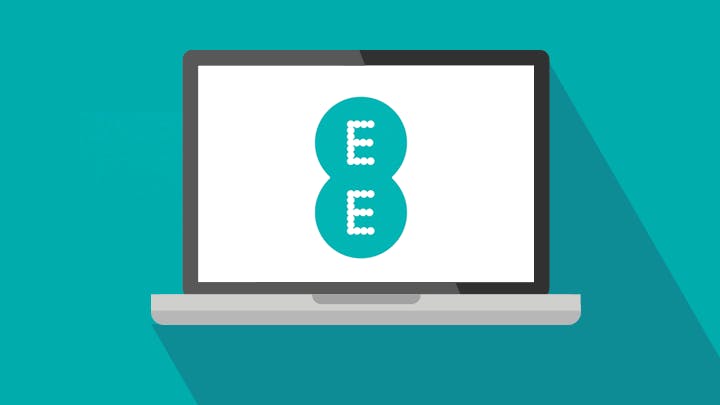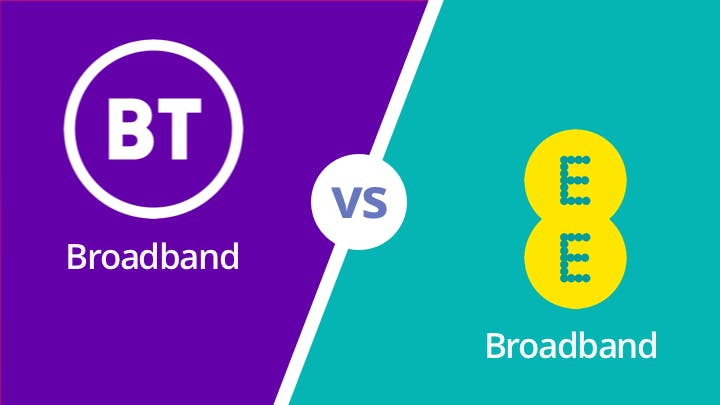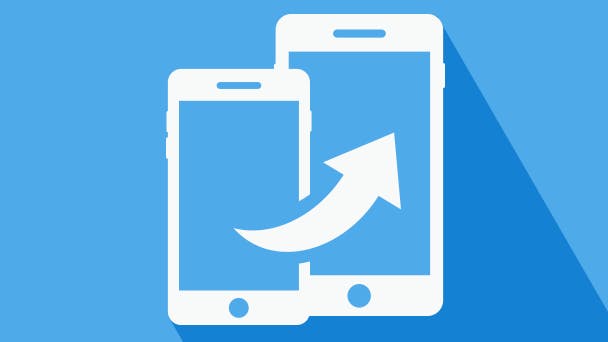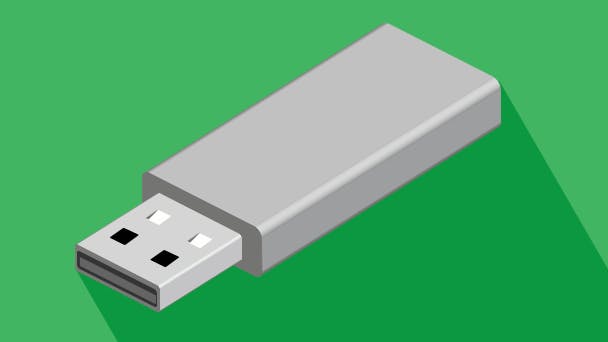Need to get online when you’re on the go, but your phone screen is just far too small? Time to get tethering. Here’s how you can turn your smartphone into a mobile Wi-Fi hotspot and get any gadget connected to the internet.
On a lot of smartphones, there's an option to use your phone as a mobile hotspot - basically a little wireless modem or router.
This means that when it's connected to 4G or 3G, it also emits a Wi-Fi signal that other gadgets can connect to. Those gadgets can then use the internet via your phone's mobile broadband.
Think of it as a leash that connects your gadget (say, a laptop) to your mobile, and then to the internet.
Internet --> smartphone --> laptop
You can also literally tether your phone to your computer with a USB cable and use mobile broadband that way - though using Wi-Fi is often much simpler, cleaner, and frankly just cooler.
When will I need to use tethering?
Tethering is handy in all kinds of situations:
- It's a useful backup if your home internet goes down
- It lets you help out a friend who's run out of mobile data
- It's perfect for when you're out and about - or on a train - and need to use your laptop or tablet, download an e-book to your Kindle, or get some work done
If you think you're going to be tethering quite a lot, it's worth getting a SIM with a lot of data.
When you connect to the internet via tethering, anything you do comes out of your mobile data allowance. That goes for browsing, email, snapchatting, streaming, uploading to social media, Skype calls - everything.
Keep an eye on how much data you've got left, or you could be left in the lurch. Most networks will allow you to buy a data add-on if you need extra.
If you're going to be going online a lot, consider a mobile hotspot or dongle, both of which can get you online in a quick, cheap and effective way. They both use 4G and can slip into a pocket or bag.

Tethering policies by mobile network
Different networks have different rules about whether you can use your mobile data for tethering or not.
Some even have different policies depending on whether you're on contract or pay-as-you-go (PAYG) - find your network on the table below for details.
Yes - you can use your data allowance for tethering. | |
Yes - you can use your normal data allowance to tether | |
Yes - you can tether on both contract and | |
Yes - you can use your data allowance for tethering | |
Yes - though once you've used up your allowance, you'll be charged 10p per megabit of data | |
Yes - you ca n use your allowance for tethering | |
Yes - O2 lets you use your data to tether | |
Yes - you can tether with Three | |
Yes - Virgin Mobile lets you use your data allowance to tether | |
Yes - you can tether on both a contract plan or PAYG |
If you want to tether on a pay-as-you-go plan, be careful - pay-as-you-go data can get expensive very fast. Buy a data add-on if you can, even if it's just a small one: 500MB will easily get you through a couple of hours of browsing.
How do I tether?
1. First of all, make sure you're able to use tethering. Check your network on the table above, and check your smartphone's manual for the mobile hotspot function.
2. Turn on mobile hotspot on your phone.
- To tether on an iPhone: Go to Settings - Personal Hotspot, or Settings - General - Network - Personal Hotspot. Slide the switch to On.
- To tether on an Android: Go to Settings - Wireless and networks - Tethering and portable hotspot. Tick the box for Portable Wi-Fi Hotspot. This may vary depending on your phone, so give it a google or check your phone's manual if you can't find the right setting.
3. If you want to, adjust the mobile hotspot settings. We recommend changing the SSID (the name of your Wi-Fi network) and the password, as this will make your connection more secure.
4. Turn on Wi-Fi on your computer, tablet, or whichever device you want to connect. Your mobile hotspot should come up in the list of networks available to connect to - select it and enter the password, just like any other Wi-Fi network.
5. You're online! Time to surf the information superhighway. Or check train times, or download a spreadsheet, or whatever.